How do you set up a secure email server using Exim and Dovecot on a Linux machine?
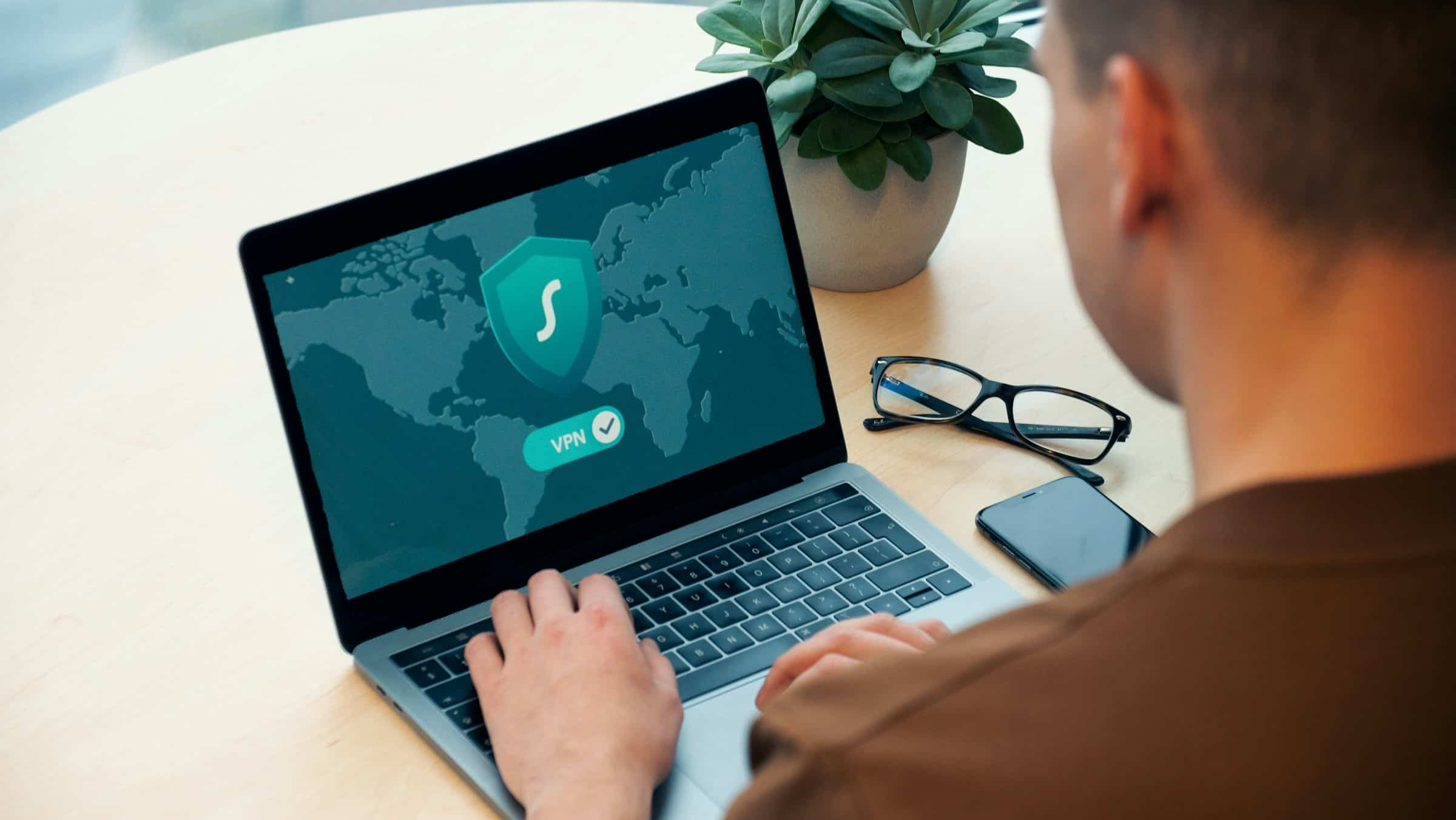
Setting up a secure email server is crucial for both personal and business communication. With the right tools and configurations, you can ensure the privacy and reliability of your email system. In this guide, we will walk you through the process of setting up a secure email server using Exim and Dovecot on a Linux machine. By the end of this tutorial, you'll have a robust email server capable of handling your email needs.
Before diving into the technical aspects, let's understand the importance of a secure email server. An email server handles the sending, receiving, and storing of emails, making it a vital component of communication. By using Exim and Dovecot, you leverage powerful tools designed for efficiency and security.
Dans le meme genre : Transforming ideas into reality: your digital product design studio
Exim is a mail transfer agent (MTA) responsible for routing, delivering, and sending emails. Dovecot, on the other hand, is a popular IMAP and POP3 server that provides secure access to your emails. Together, they form a comprehensive solution for managing your email communications on a Linux machine.
Installing Exim and Dovecot
To get started, you'll need to install Exim and Dovecot on your Linux server. This section will guide you through the necessary steps to set up these tools.
A lire également : How can you use Firebase Authentication for securing a web application?
Installing Exim
To install Exim, run the following command on your Linux machine:
sudo apt-get update
sudo apt-get install exim4
Once installed, you need to configure Exim to handle local delivery and external email routing. Edit the Exim configuration file:
sudo nano /etc/exim4/update-exim4.conf.conf
Configure the dc_eximconfig_configtype to internet like so:
dc_eximconfig_configtype='internet'
This configuration will enable Exim to send and receive emails from the internet.
Installing Dovecot
Next, install Dovecot by running:
sudo apt-get install dovecot-imapd dovecot-pop3d
Dovecot's installation comes with default configuration files. To enable virtual users and ensure secure access, you need to edit the Dovecot configuration file:
sudo nano /etc/dovecot/dovecot.conf
Add the following lines to enable SSL/TLS:
ssl = yes
ssl_cert = </etc/ssl/certs/ssl-cert-snakeoil.pem
ssl_key = </etc/ssl/private/ssl-cert-snakeoil.key
These settings configure Dovecot to use SSL certificates for secure email access. You can replace the default certificate and key paths with your own SSL certificate and key files for enhanced security.
Configuring Virtual Users and Domains
In this section, we'll set up virtual users and domains to manage multiple email addresses and ensure secure access.
Creating Virtual Users
Virtual users allow you to manage email addresses independently of the system users. To store virtual user data, we'll use a SQL database. First, install the necessary database packages:
sudo apt-get install mariadb-server mariadb-client
Create a database and user for managing virtual mail accounts:
CREATE DATABASE vmail;
CREATE USER 'vmail'@'localhost' IDENTIFIED BY 'vmailpassword';
GRANT ALL ON vmail.* TO 'vmail'@'localhost';
Next, create tables to store domain and user information:
USE vmail;
CREATE TABLE domains (id INT AUTO_INCREMENT PRIMARY KEY, domain VARCHAR(50));
CREATE TABLE users (id INT AUTO_INCREMENT PRIMARY KEY, email VARCHAR(100), password VARCHAR(100));
Add a domain and user for testing:
INSERT INTO domains (domain) VALUES ('example.com');
INSERT INTO users (email, password) VALUES ('[email protected]', ENCRYPT('password'));
Configuring Dovecot for Virtual Users
Edit the Dovecot SQL configuration file to point to your database:
sudo nano /etc/dovecot/dovecot-sql.conf.ext
Add the following lines:
driver = mysql
connect = host=localhost dbname=vmail user=vmail password=vmailpassword
default_pass_scheme = PLAIN-MD5
password_query = SELECT email as user, password FROM users WHERE email='%u';
Adjust the main Dovecot configuration file to use SQL for authentication:
sudo nano /etc/dovecot/conf.d/auth-sql.conf.ext
Uncomment the following lines:
passdb {
driver = sql
args = /etc/dovecot/dovecot-sql.conf.ext
}
userdb {
driver = static
args = uid=vmail gid=vmail home=/var/mail/vmail/%d/%n
}
Configuring Exim for Virtual Domains
For Exim to recognize and route emails for your virtual domains, edit the Exim configuration file:
sudo nano /etc/exim4/conf.d/router/100-vmail
Add the following routing rules:
virtual_domains:
driver = dnslookup
domains = dsearch;/etc/exim4/domains
transport = vmail_delivery
vmail_delivery:
driver = appendfile
directory = /var/mail/vmail/${domain}/${local_part}
maildir_format
create_directory
delivery_date_add
envelope_to_add
return_path_add
user = vmail
group = vmail
This configuration ensures that Exim routes emails to the appropriate virtual mail directories.
Securing Your Email Server with SSL/TLS
A crucial step in setting up a secure email server is implementing SSL/TLS encryption to protect your data during transmission.
Generating SSL Certificates
To generate SSL certificates, use the following commands:
sudo openssl req -new -x509 -days 365 -nodes -out /etc/ssl/certs/mailserver.crt -keyout /etc/ssl/private/mailserver.key
Follow the prompts to provide details for your certificate.
Configuring SSL/TLS in Exim
Edit the Exim configuration file to enable SSL/TLS:
sudo nano /etc/exim4/conf.d/main/03_exim4-config_tlsoptions
Add the following lines:
tls_advertise_hosts = *
tls_certificate = /etc/ssl/certs/mailserver.crt
tls_privatekey = /etc/ssl/private/mailserver.key
Configuring SSL/TLS in Dovecot
As previously discussed, ensure your Dovecot configuration file includes the SSL settings:
ssl = yes
ssl_cert = </etc/ssl/certs/mailserver.crt
ssl_key = </etc/ssl/private/mailserver.key
These configurations will secure your email communications using SSL/TLS encryption.
Managing Your Email Server
Once your email server is up and running, it's essential to manage and maintain it to ensure continuous service and security.
Adding and Managing Users
To add new users, insert their details into the SQL database:
INSERT INTO users (email, password) VALUES ('[email protected]', ENCRYPT('newpassword'));
Configuring Firewall Rules
Secure your server by configuring firewall rules. Use firewall-cmd to allow necessary services:
sudo firewall-cmd --permanent --add-service=smtp
sudo firewall-cmd --permanent --add-service=imap
sudo firewall-cmd --permanent --add-service=pop3
sudo firewall-cmd --reload
Monitoring and Logging
Regularly monitor your email server logs for any unusual activity or errors. Both Exim and Dovecot maintain logs in the /var/log directory. Review these logs periodically to ensure your server operates smoothly.
Setting up a secure email server using Exim and Dovecot on a Linux machine involves several steps, from installation to configuration. By following this guide, you have learned how to install Exim and Dovecot, configure virtual users and domains, secure your server with SSL/TLS, and manage your email server effectively. This comprehensive setup ensures that your email communications remain private, reliable, and secure.
